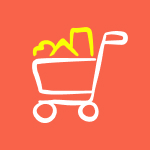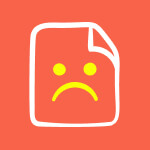In the ever-evolving landscape of cybersecurity, ensuring your WordPress site’s security is paramount. At Bronte, we understand the complexities and nuances involved in maintaining a secure online presence. Whether you’re a seasoned WordPress user or just starting, conducting regular security audits is crucial for protecting your data and preserving user trust.
In this detailed guide, we’ll walk you through the essential steps of performing a thorough security audit on your WordPress website.
Skip to the good part
Why Security Audits are Important
Security audits are the backbone of robust WordPress security. Regular security audits can:
- Prevent data breaches
- Protect sensitive user information
- Maintain your site’s reputation and trustworthiness
- Ensure compliance with data protection regulations
Cyberattacks can lead to significant financial and operational damage, making proactive security measures indispensable for WordPress security.
Preliminary Steps: Backups and Updates
Importance of Backing Up Your Site
Before diving into the security audit, it’s critical to back up your site. In the event something goes wrong during the audit, a backup ensures that you can restore your site to its previous state without data loss.
How to Create a Full Backup
Use reliable plugins like WPMigrate or UpdraftPlus to create a complete backup of your WordPress website, including your database, themes, plugins, and media files.
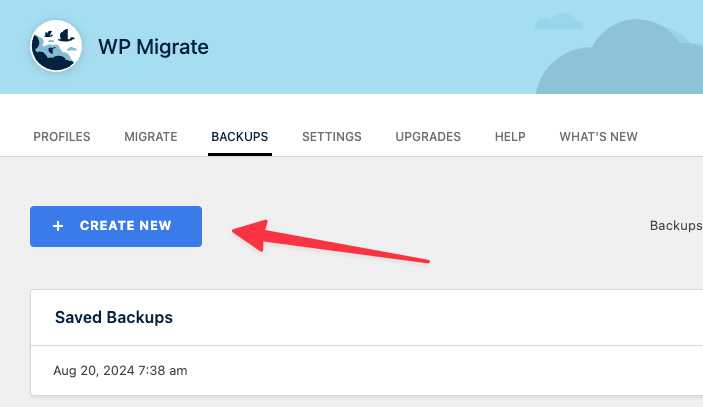
Updating WordPress Core, Themes, and Plugins
Outdated software is a common entry point for attackers. Ensuring your WordPress core, themes, and plugins are up to date is fundamental for WordPress security. Updates often include security patches that protect against known vulnerabilities.
Step-by-Step Security Audit Process
A. Checking for Weak Passwords and ensuring 2FA is set
Importance of Strong Passwords
Weak passwords are one of the most common vulnerabilities. Ensuring all user accounts have strong, unique passwords is the first line of defence for WordPress security.
Enforce strong password policies when creating accounts and ensure you are implementing Two-Factor Authentication (2FA). The next step highlights the use of WordFence. This plugin has inbuilt 2FA abilities, so use that to keep the number of plugins down.
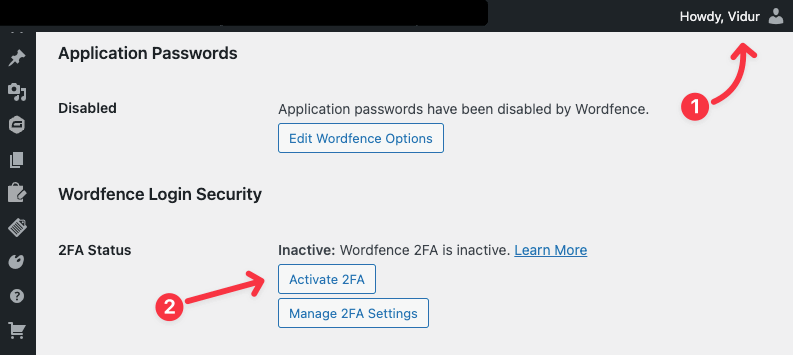
B. Scanning for Malware
Understanding Malware Threats
Malware can compromise your site’s functionality and steal sensitive information. Regular scans are essential for detecting and removing malicious code to enhance WordPress security.
Recommended Malware Scanning Plugins
Bronte recommends using robust security plugins like Wordfence but there are also other plugins like Sucuri Security for comprehensive malware scanning.
- Wordfence: Offers real-time threat defence and a malware scanner that checks core files, themes, and plugins for better WordPress security.
- Sucuri Security: Provides malware scanning, blacklist monitoring, and advanced security hardening.
How to Run a Malware Scan
Install and configure your chosen plugin, then run a full scan. Follow the plugin’s recommendations to address any detected issues.
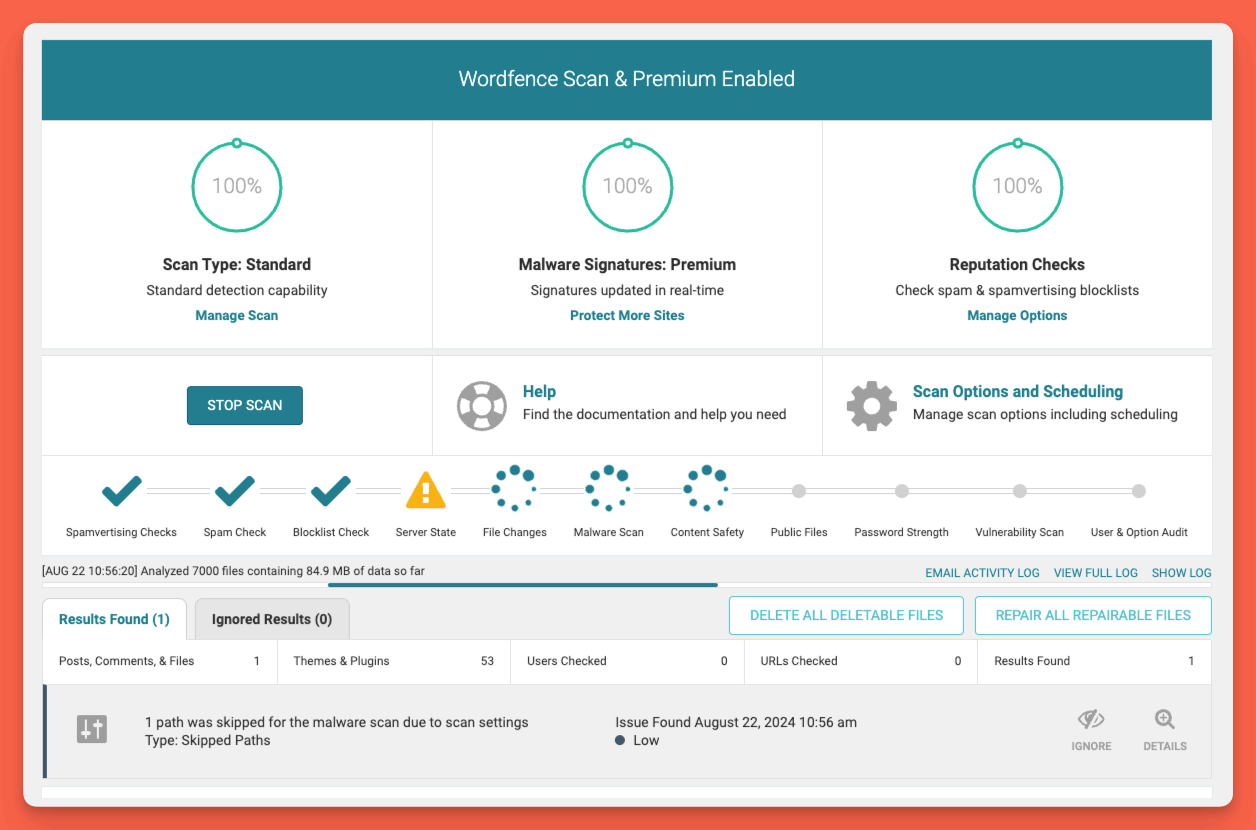
C. Reviewing Plugin and Theme Security
Assessing the Security of Installed Plugins and Themes
Every plugin and theme is a potential vulnerability. Regularly review all installed plugins and themes to ensure they’re reputable and up to date.
Identifying and Removing Vulnerable or Unused Plugins
Remove any plugins or themes that are not actively maintained or that you no longer use. This will reduce your site’s attack surface and enhance WordPress security.
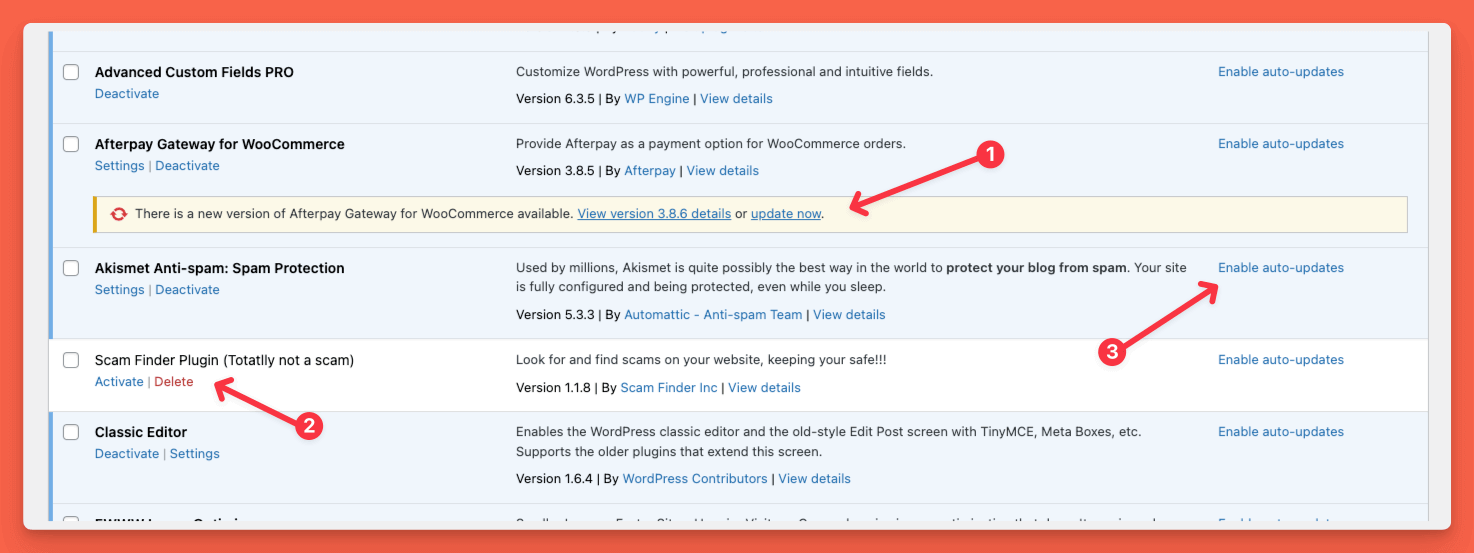
D. Verifying File Permissions (Only for some hosting providers)
Importance of Correct File Permissions
Incorrect file permissions can expose sensitive files, making them accessible to attackers. Proper file permissions are fundamental for WordPress security.
How to Check File Permissions
Use an FTP client or your hosting provider’s file manager to review file permissions. The recommended settings are:
wp-config.phpshould be440or400- All directories should be
755 - All files should be
644
At Bronte, we monitor this for you, so you don’t have to worry about your website security when you host with us!
E. Analyzing Server Security
Server Configuration Best Practices
Ensuring your server environment is secure is crucial for overall WordPress security. This includes regular software updates and patches.
How to Secure Your Server Environment
- Disable XML-RPC if it’s not needed.
- Implement a Web Application Firewall (WAF) to filter out malicious traffic.
- Configure HTTP security headers to add additional layers of security.
Get your websites security headers checked
F. Removing Deactivated Plugins and Themes
Why It’s Important
Deactivated plugins and themes can still be exploited by attackers. Removing them reduces the risk of vulnerabilities and enhances WordPress security.
How to Remove Deactivated Plugins and Themes
- Navigate to the Plugins section in your WordPress dashboard.
- Deactivate and delete any unused plugins.
- Navigate to the Appearance > Themes section.
- Delete any themes that are not in use, keeping only the active theme and a default WordPress theme as a backup.
G. Managing User Roles and Permissions
Evaluate the Necessity of Admin Accounts
Not every user needs admin-level access. Excessive admin accounts increase the risk of security breaches.
Our Recommendation for WordPress Security
Create an admin account solely for maintenance purposes. Assign Editor roles to yourself and other users who require access. This limits the capabilities of compromised accounts and enhances WordPress security.
How to Change User Roles
- Navigate to the Users section in your WordPress dashboard.
- Select the user accounts and change their roles to Editor or other appropriate levels.
H. Implementing a Website Firewall
Why Use a Web Application Firewall (WAF)
A WAF protects your site by filtering out malicious traffic before it reaches your server, enhancing overall WordPress security.
Recommended WAF Solutions
- Cloudflare: Provides comprehensive WAF services, including DDoS protection.
- Sucuri: Offers a robust WAF with global CDN for enhanced site speed and security.
I. Disabling XML-RPC
The Risks of XML-RPC
XML-RPC can be exploited for DDoS attacks and brute force login attempts, posing risks to WordPress security.
How to Disable XML-RPC
- Use a plugin like “Disable XML-RPC” to turn off this feature.
- Alternatively, add the following code to your
.htaccessfile: # Block WordPress xmlrpc.php requests <Files xmlrpc.php> order deny,allow deny from all </Files>
J. Enforcing Secure Login Procedures
Adding Captcha to Login Pages
Implementing CAPTCHA on login pages can prevent automated login attempts and enhance WordPress website security.
Recommended Plugins for CAPTCHA
- WordFence: This plugin already gives you the ability to add reCaptcha to your login forms so use this to avoid other plugins being installed to your site.
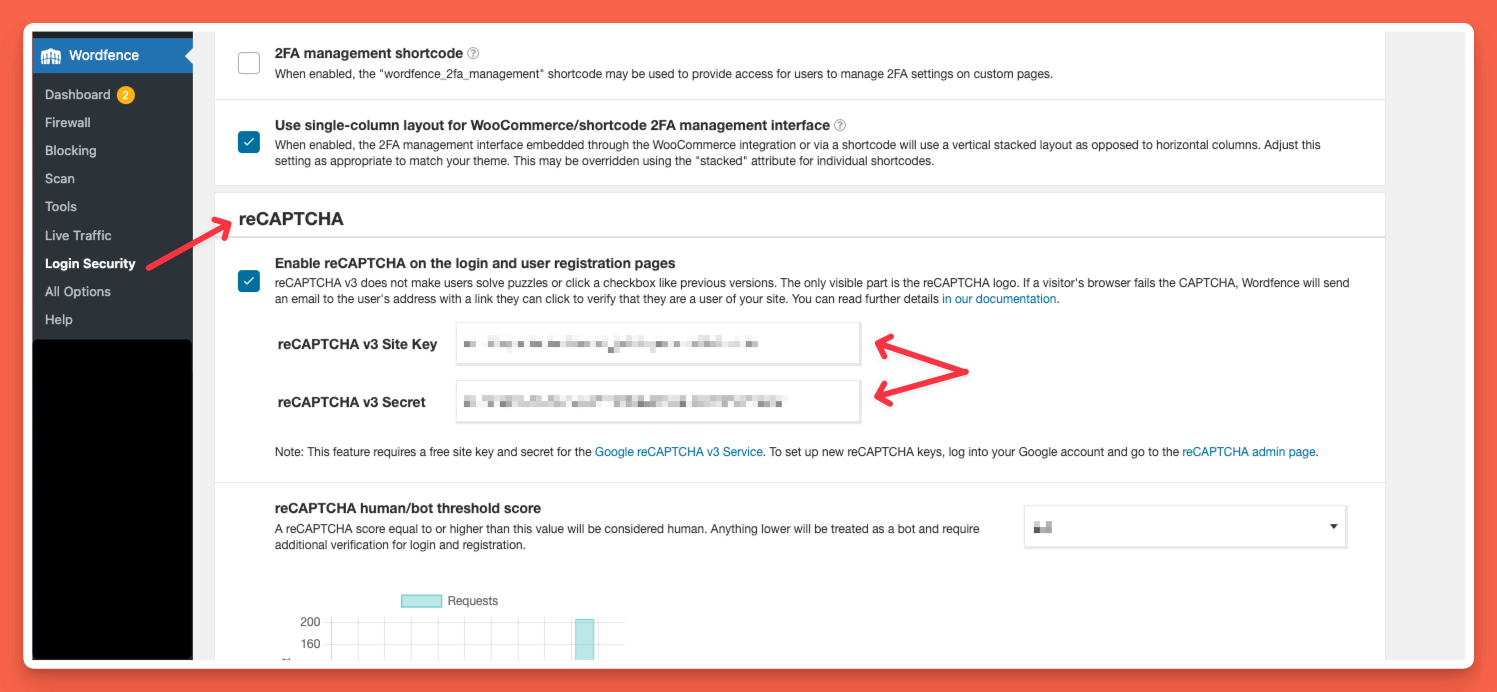
Tools for Conducting a Security Audit
Bronte recommends the following tool to assist you in conducting a comprehensive security audit:
- Wordfence: Provides malware scanning, firewall protection, and real-time monitoring for comprehensive WordPress security.
Post-Audit Actions and Follow-Up
Documenting Findings and Creating an Action Plan
Document all vulnerabilities found during your security audit and prioritize them based on risk. Create an action plan to address these issues systematically.
Implementing Security Improvements
Apply the necessary changes to improve your site’s WordPress security. This could involve updating software, changing passwords, or configuring security plugins.
Setting Up Regular Security Audits
Schedule regular security audits—quarterly or even monthly—to ensure ongoing protection and maintain robust WordPress security.
Educating Your Team on Security Best Practices
Security is a team effort. Ensure that everyone involved with your site is educated on security best practices and understands the importance of maintaining a secure environment.
Conclusion: Maintaining Security Over Time
Security is an ongoing process. Continuously monitor your site for threats, stay updated on the latest security risks, and regularly review your security practices. Utilize resources like security blogs, forums, and newsletters to stay informed.
At Bronte, we’re committed to helping you create a secure and robust WordPress site. Regular security audits are just one part of a comprehensive WordPress security strategy. Reach out to us for personalized security solutions tailored to your site’s unique needs.
Frequently Asked Questions (FAQ)
1. What is a WordPress Security Audit?
A security audit is a comprehensive review of your WordPress site’s security measures, aimed at identifying vulnerabilities and fixing them to protect against threats, ensuring robust WordPress website security.
2. How often should I conduct a security audit?
Ideally, you should conduct a security audit at least once a quarter to maintain WordPress security. However, more frequent audits may be necessary for sites with high traffic or sensitive data.
3. What tools are essential for a WordPress security audit?
Essential tools include security plugins such as Wordfence &WPCyber. Each offers unique features for detecting and mitigating vulnerabilities, enhancing WordPress website security.
4. Can I perform a WordPress security audit myself, or should I hire an expert?
While you can perform basic security audits yourself, hiring an expert like Bronte ensures a thorough review and professional recommendations tailored to your specific needs for WordPress security.
5. What immediate actions should I take if a vulnerability is found?
Immediate actions include updating software, strengthening passwords, configuring security settings, and removing malicious code. Consult your security tool’s recommendations for specific steps to enhance WordPress website security.