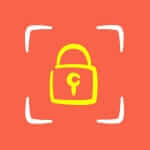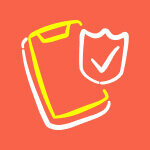Have you ever clicked on a link on your site and got hit with that annoying WordPress “Page Not Found” message?
It’s like trying to open a treasure chest and finding it empty! But don’t worry, we’ve got a simple trick to help you fix this in a jiffy. Let’s dive right in!
The Magical Fix: Refreshing Your Permalinks ✨
Okay, let’s get straight to the point. Here’s how you can fix the “WordPress Page Not Found” issue with a few clicks:
- Log In to Your WordPress Dashboard ️
- Open your web browser and type in your website address, adding
/wp-adminat the end. For example,www.yourwebsite.com/wp-admin. - Enter your username and password. You’re in!
- Open your web browser and type in your website address, adding
- Find the Permalink Settings ️
- Look at the menu on the left side of your dashboard.
- Click on “Settings” and then select “Permalinks.” You’re almost there!
- Save Changes
- You’ll see a bunch of options for permalinks. Don’t worry about changing anything.
- Just scroll down and hit that “Save Changes” button. It’s like magic!
- Test Your Links
- Go back to your website and click on the links that were causing trouble.
- Voilà! They should be working perfectly now.
Why This Works: A Little Magic Behind the Scenes ♂️
Refreshing your permalinks is like hitting the reset button on a video game when it freezes. It tells WordPress, “Hey, let’s start fresh!” This simple action updates how WordPress organizes your links, often solving the “WordPress Page Not Found” problem in a snap.
What Are Permalinks, Anyway?
Alright, let’s break it down. A permalink is just a fancy word for the web address of a page or post on your site. Like www.yourwebsite.com/blog-post-title. They’re super important because:
- They Help Visitors: People use permalinks to find your awesome content. Easy peasy!
- They Help Search Engines: Google and friends need them to show your site in search results.
Extra Tips If You’re Still Stuck
Sometimes, the quick fix doesn’t do the trick. Here are some extra steps if you’re still seeing “Page Not Found”:
- Clear Your Cache
- Your browser or site might be holding onto old info. Try clearing your cache or any caching plugins you have.
- Check for Plugin Conflicts
- Turn off all plugins and see if the problem goes away. Turn them back on one by one to find the culprit.
- Peek at Your .htaccess File
- This file helps control your site. Make sure it has the right rules. If you’re unsure, ask a tech-savvy friend or a pro!
- Ask Your Hosting Provider for Help
- If nothing else works, your hosting provider might have the answers you need.
And there you have it! Fixing the “WordPress Page Not Found” issue is easier than finding the last cookie in the jar. Refreshing your permalinks can save the day, and now you know how to do it like a pro.
Got questions or need more help? Get in touch! We’re here to make your WordPress journey a smooth sail.